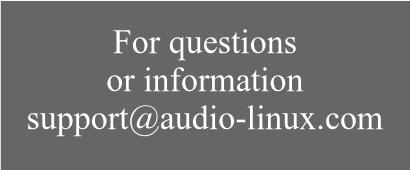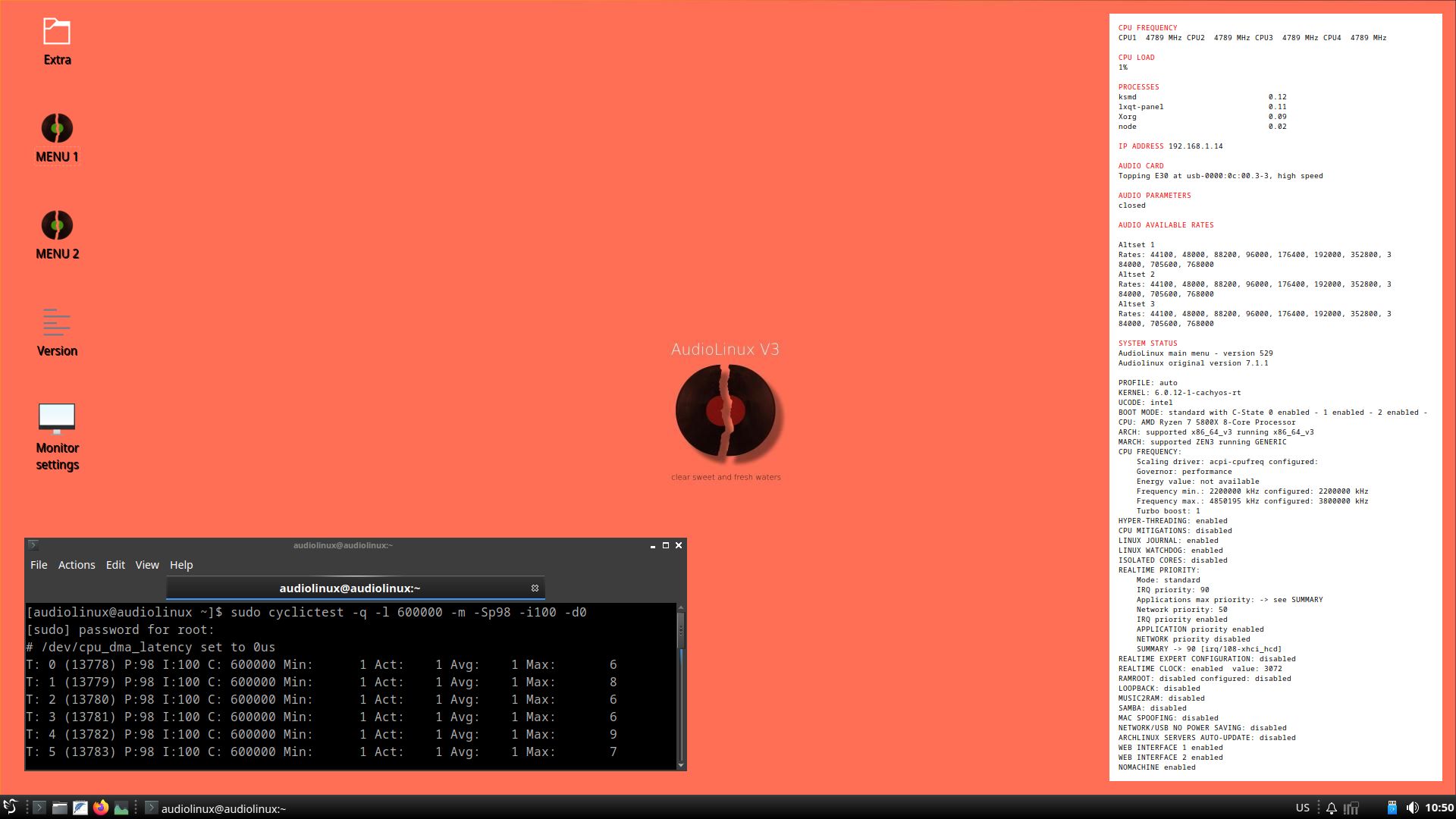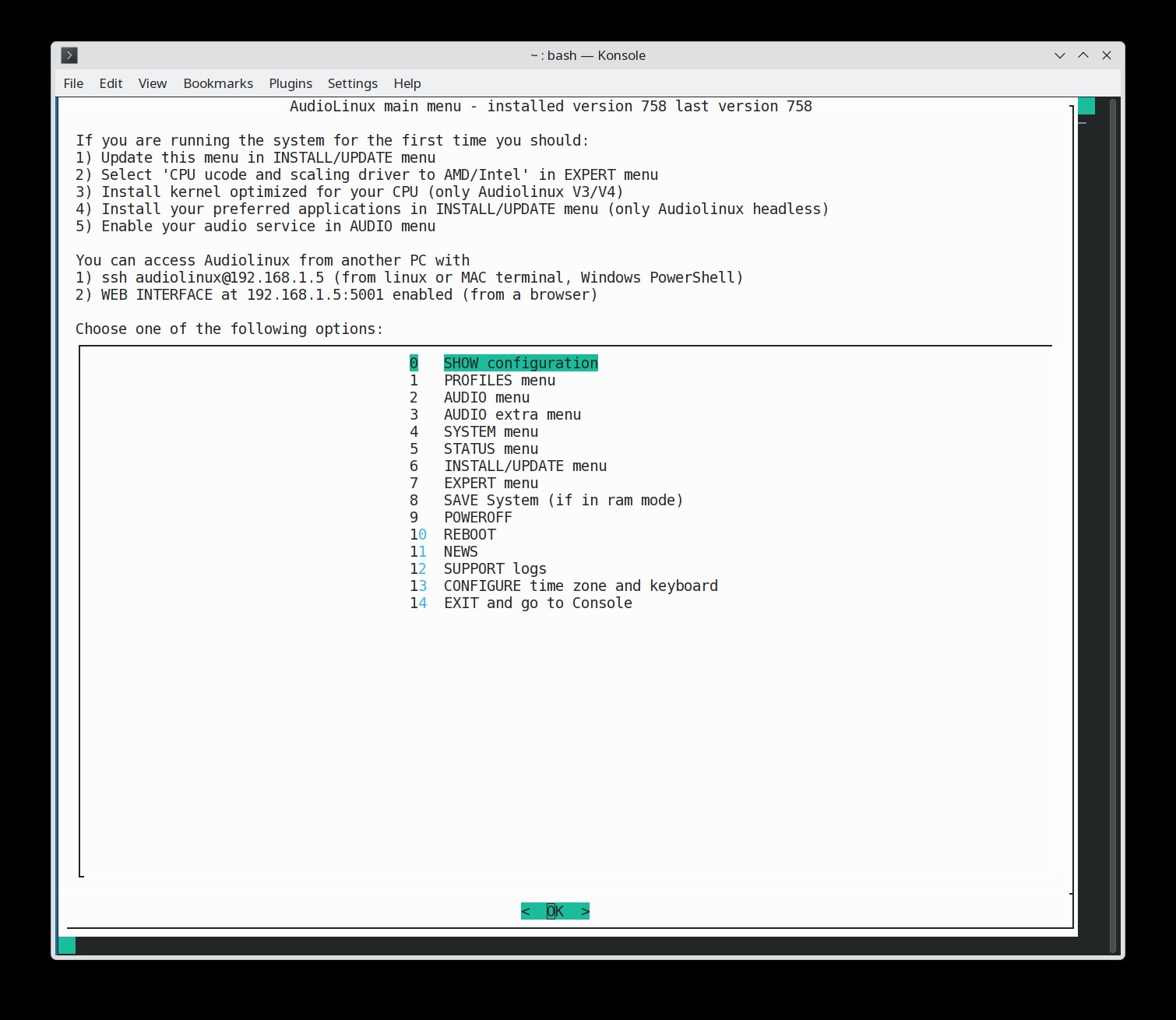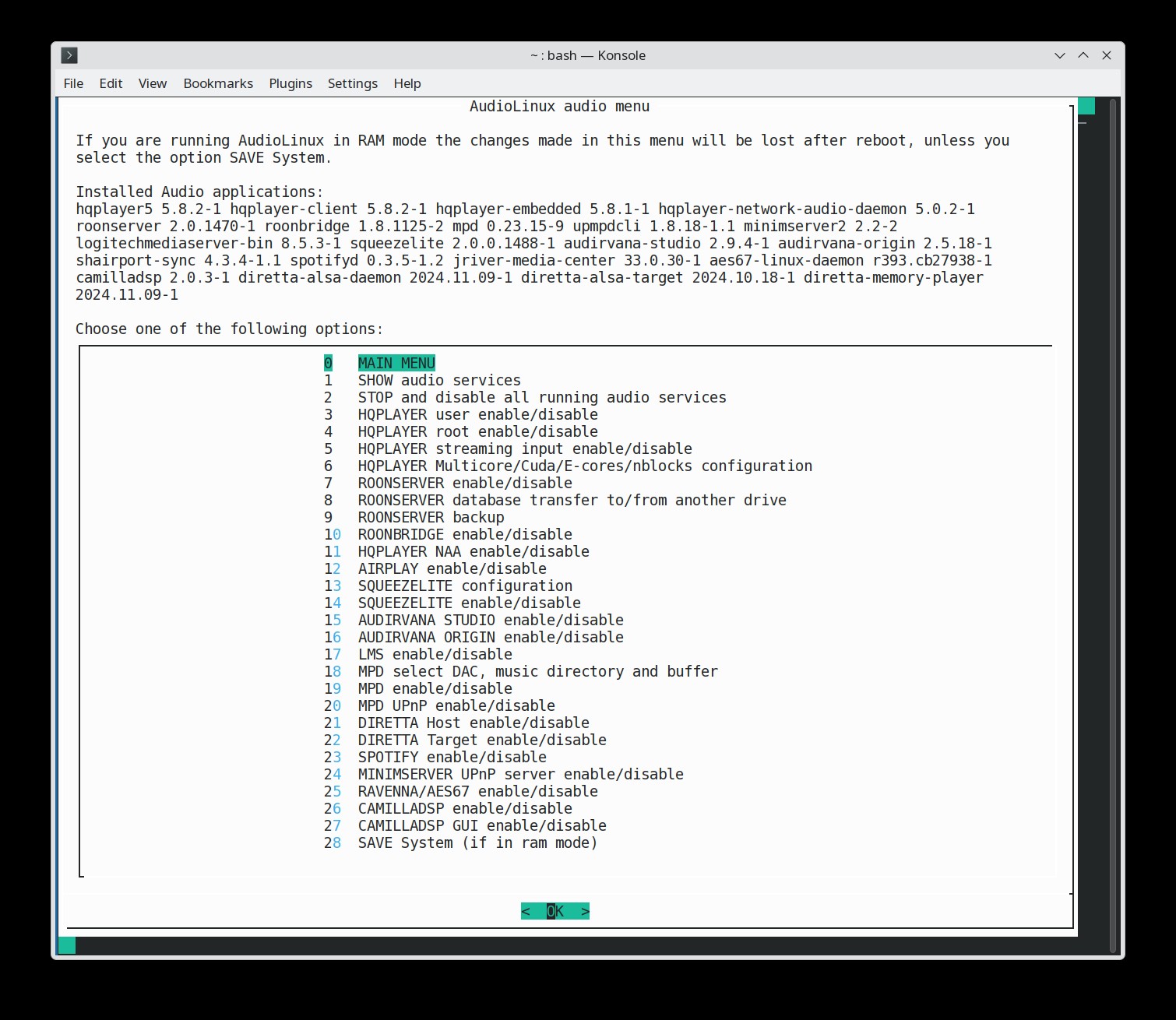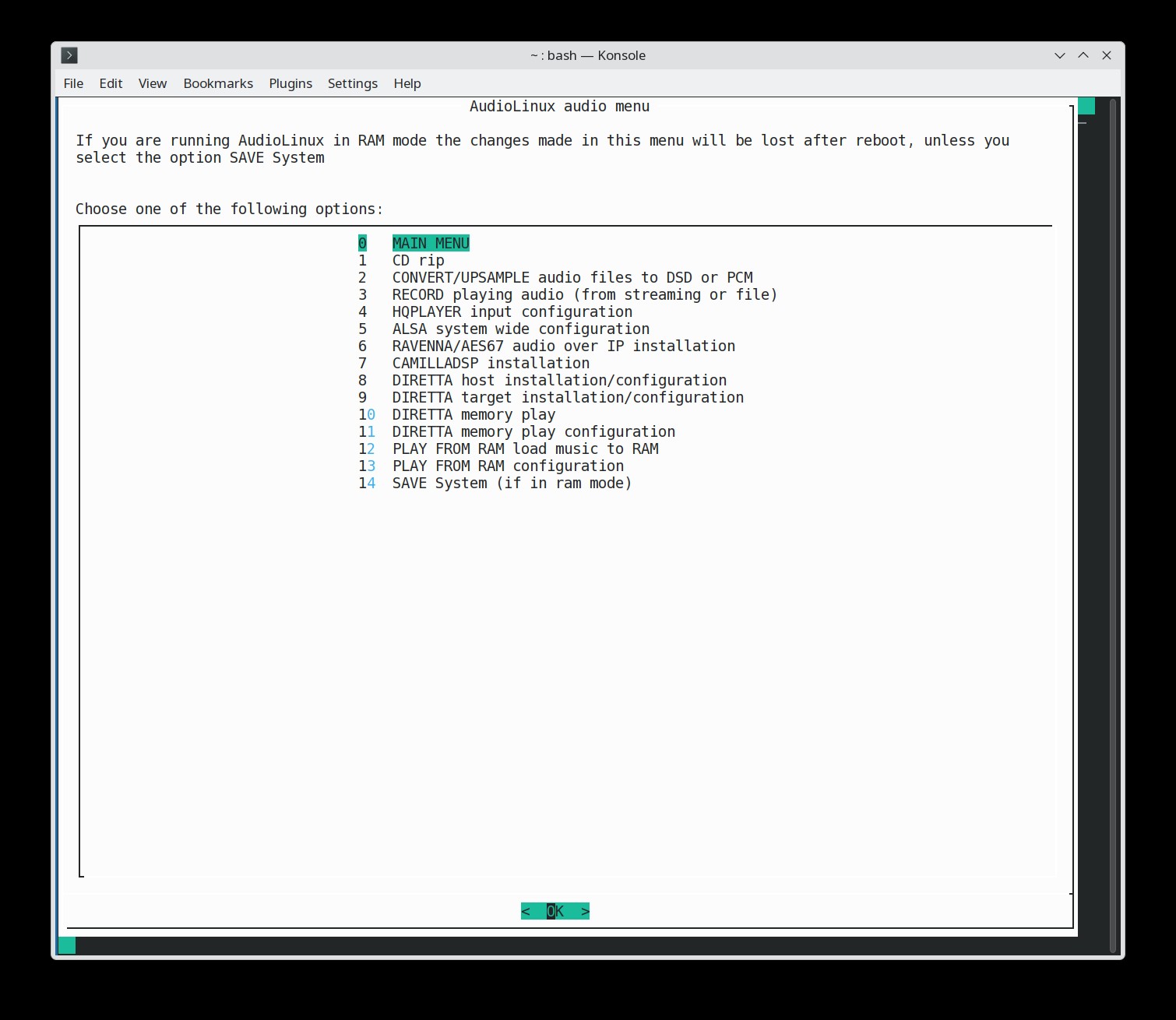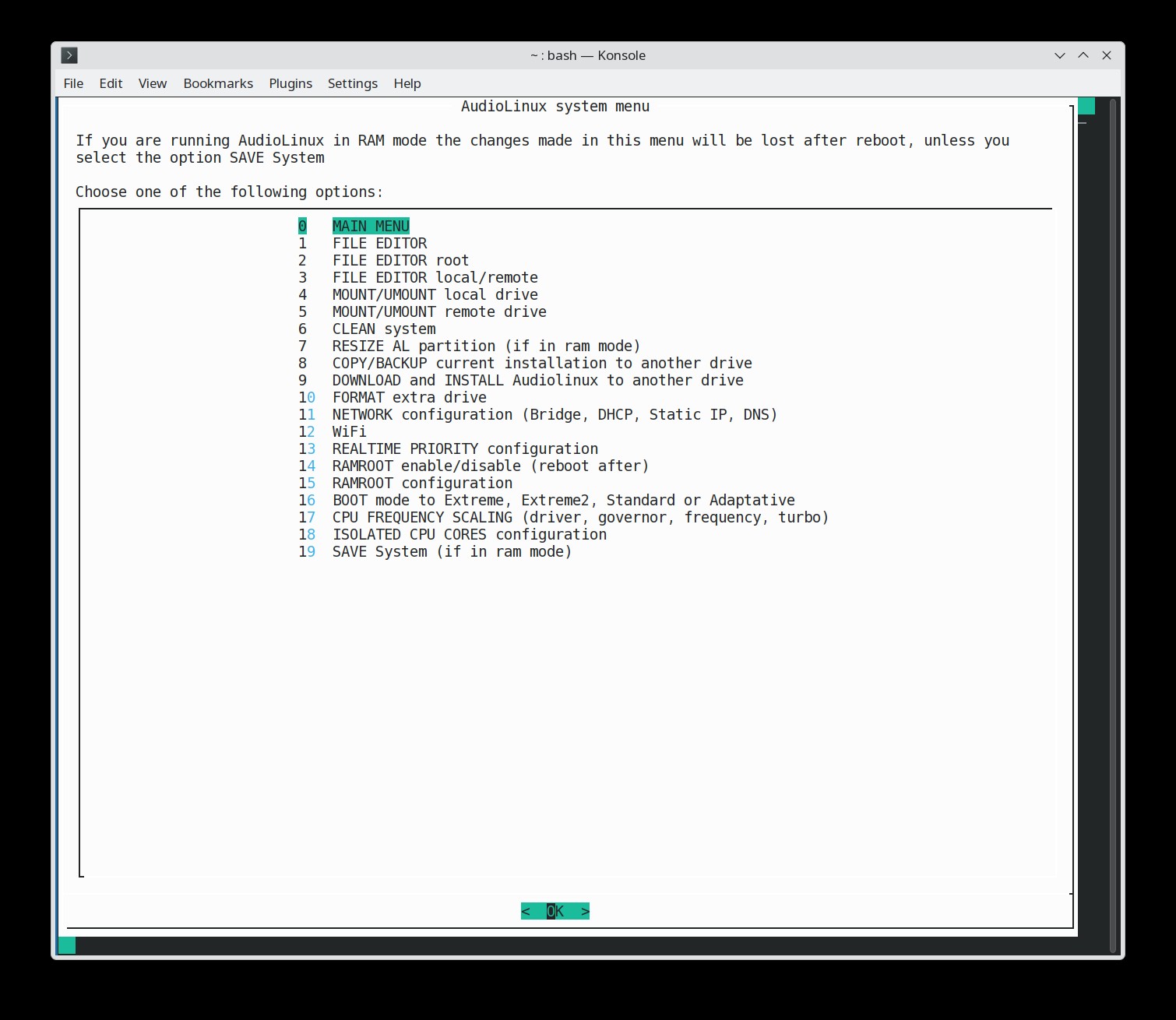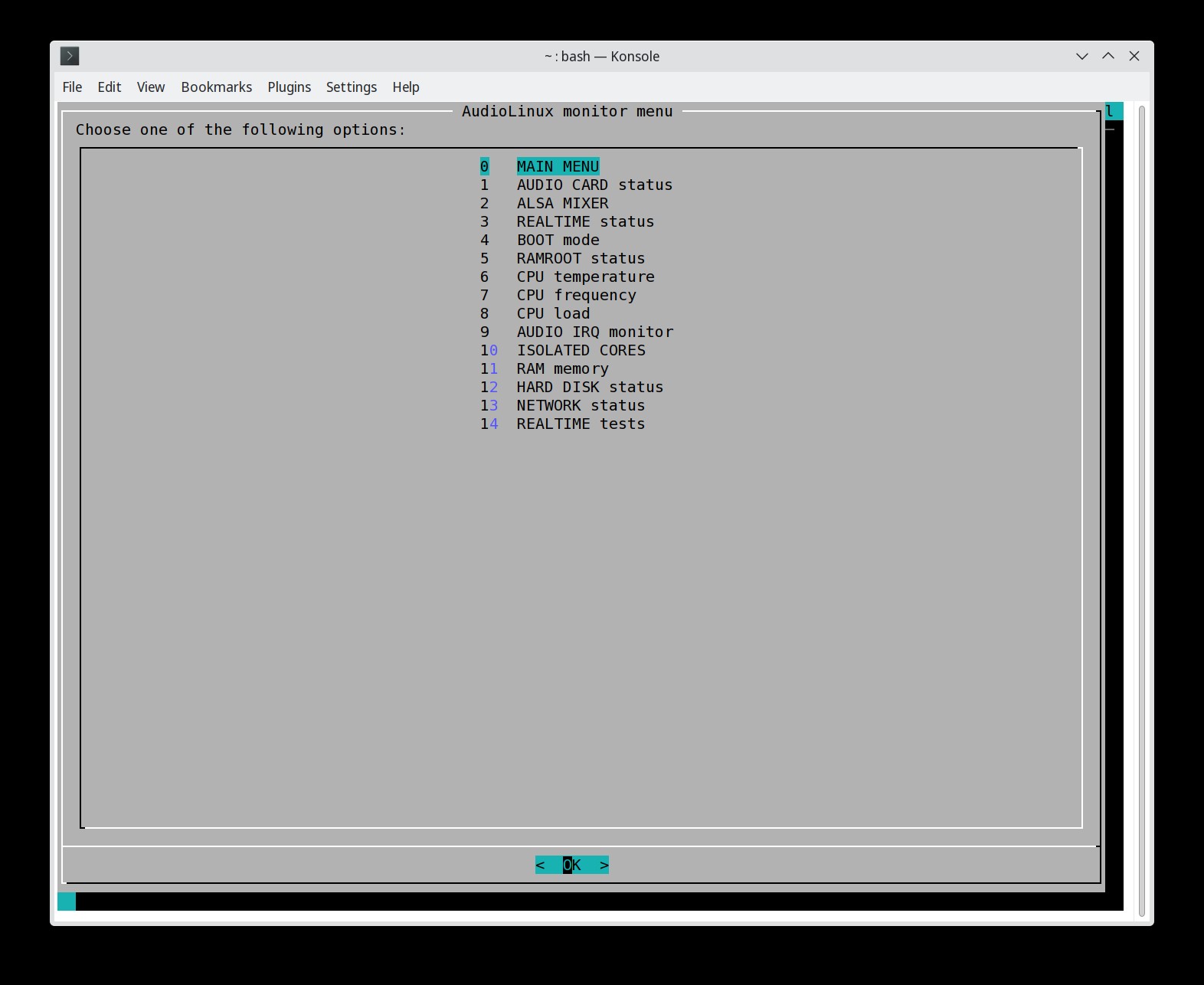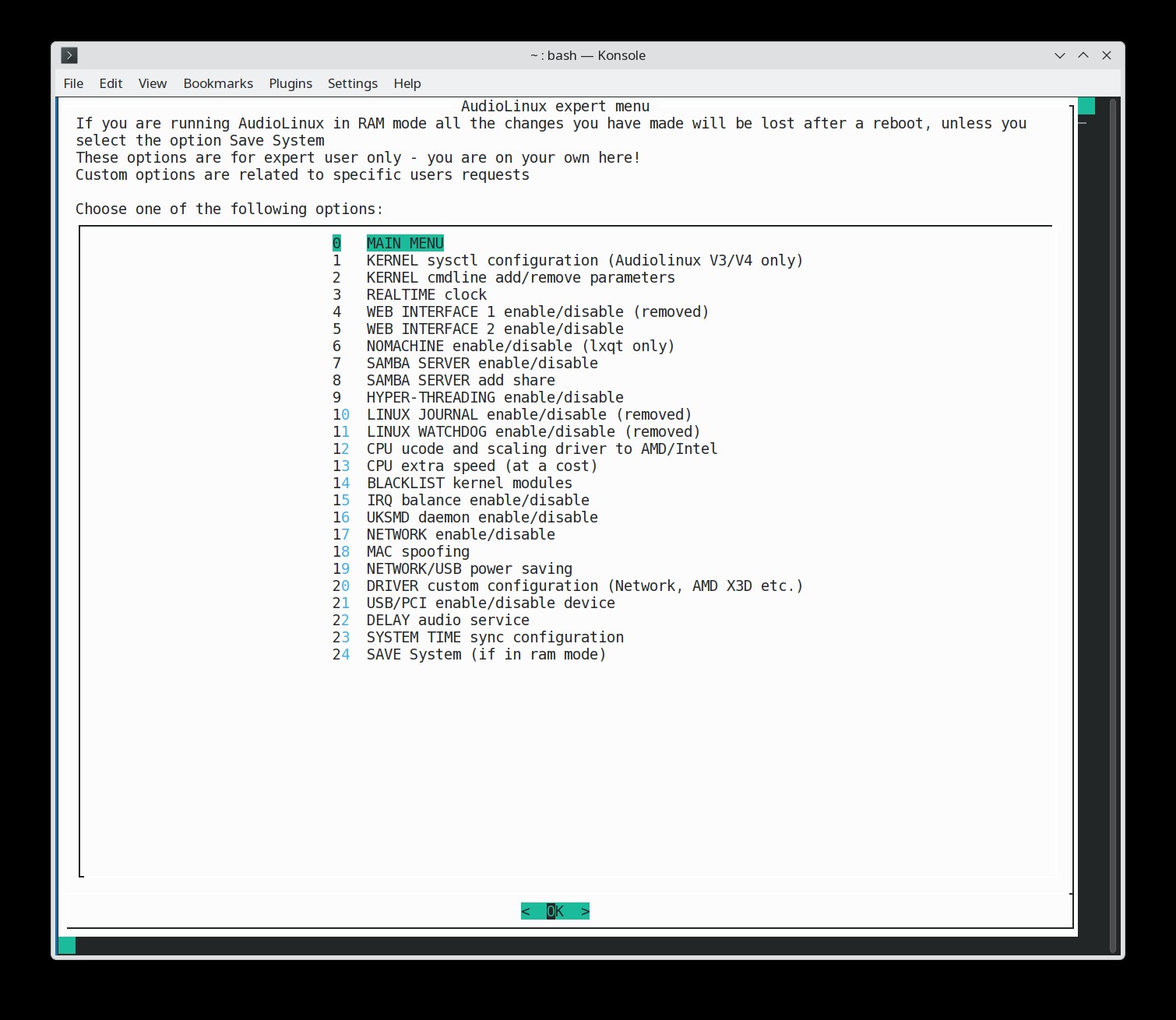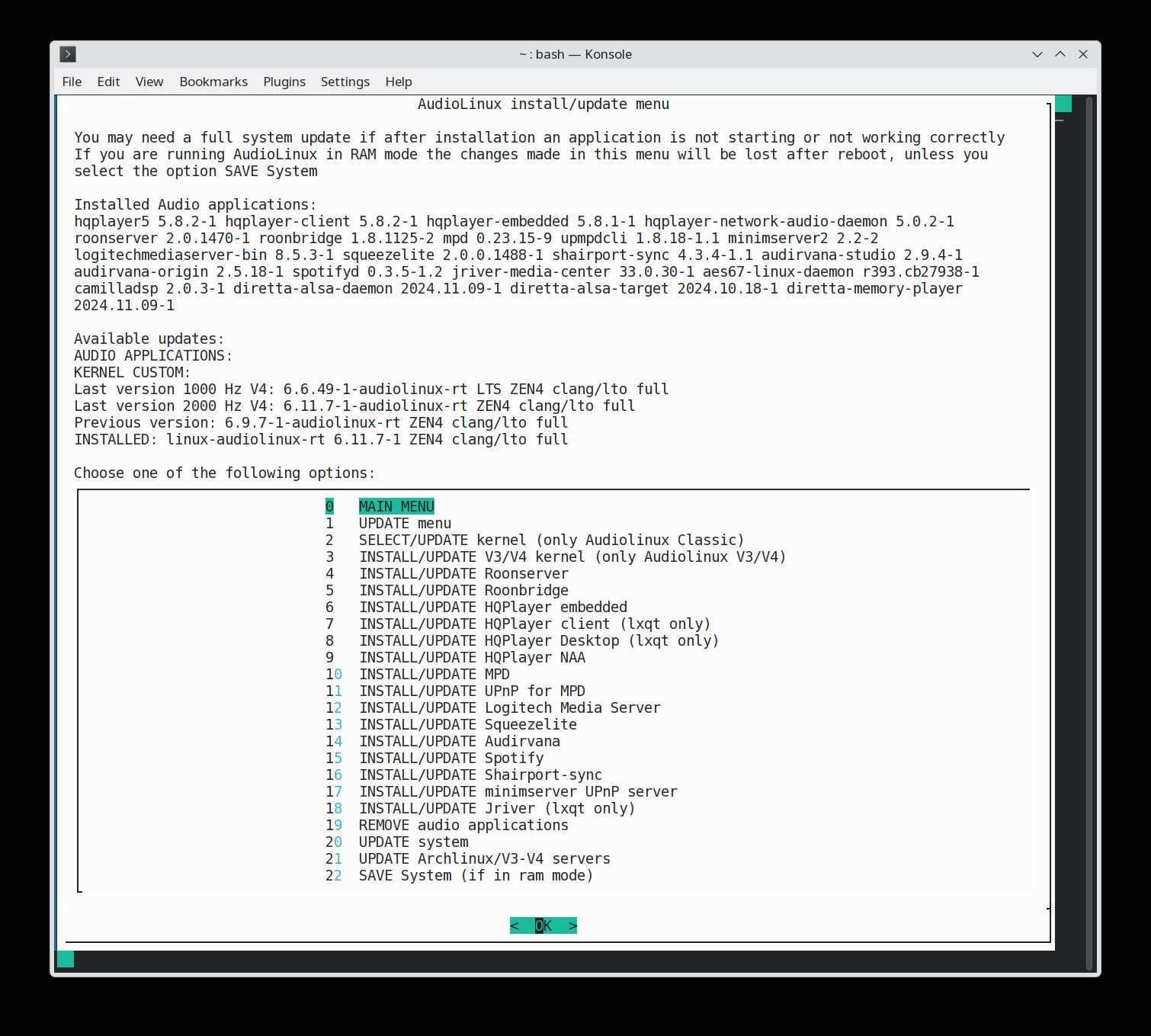Menu 754
Option 20 'NETWORK CARD configuration' changed to 20 'DRIVER custom configuration (Network, AMD X3D etc.)' (Expert menu)
Added AMD X3D Cache Optimizer
Option 20 'NETWORK CARD configuration' changed to 20 'DRIVER custom configuration (Network, AMD X3D etc.)' (Expert menu)
Added AMD X3D Cache Optimizer
Menu
747 FIX Qobuz or Tidal streaming using JPLAY iOS with HQPlayer:
Go to
console/terminal and type
sudo bash /opt/scripts/update/jplayfix.sh
and reboot
Menu 744-745
Web Interface 1 (wetty) disabled because incompatible with last nodejs
Otherwise wetty will produce a lot of coredump files in /var/lib/systemd/coredump/ that could fill your installation drive
Moreover it was a security risk and last upstream version is not working
Please use ssh audiolinux@ipaddress (recommended) or the other Web Interface at ipaddress:5001
Web Interface 1 (wetty) disabled because incompatible with last nodejs
Otherwise wetty will produce a lot of coredump files in /var/lib/systemd/coredump/ that could fill your installation drive
Moreover it was a security risk and last upstream version is not working
Please use ssh audiolinux@ipaddress (recommended) or the other Web Interface at ipaddress:5001
...
15/09/2024 IMPORTANT!
Before upgrading to last versions of HQPlayer you must update
menu to last version
You must make
a full system update with the option in Update menu (recommended)
or
update some packages
sudo pacman -Sy gssdp gupnp gupnp-dlna gupnp-igd rygel
(Before those packages were downgraded for compatibility but now hqplayer is finally using the last versions)
or
update some packages
sudo pacman -Sy gssdp gupnp gupnp-dlna gupnp-igd rygel
(Before those packages were downgraded for compatibility but now hqplayer is finally using the last versions)
Audiolinux V4 released!
Audiolinux
headless V4 version 5.9.0 released with x86-64-v4 kernel
6.8.5 RT LTO FULL 2000 HZ
You can buy a V4 upgrade or the new Audiolinux V4 in Audiolinux shop
All other images will NOT be
discontinued since avx512 extension set is available only on
a limited number of CPU
The price for upgrade is 50$*
Audiolinux V4 can be installed only if you have a CPU supporting avx512 extension, for example all Ryzen 7000 series, Intel rocketlake, Intel i3-1115G4, Intel i7-1165G7 etc.
If in doubt please contact support
Audiolinux V4 can be installed only if you have a CPU supporting avx512 extension, for example all Ryzen 7000 series, Intel rocketlake, Intel i3-1115G4, Intel i7-1165G7 etc.
If in doubt please contact support
PRICESAudiolinux V3 headless 1 year support with image $ 99Audiolinux V4 headless 1 year support with image $ 99Audiolinux V3 lxqt 1 year support with image $ 99Audiolinux Classic headless 1 year support with image $ 69Audiolinuxlxqt 1 year support with image $ 69ClassicAudiolinux Raspberry 1 year support with image $ 69Audiolinux V4Audiolinux V3unlimited time support $ 199headlessunlimited time support $ 199headlessAudiolinux V3lxqt unlimited time support $ 199Audiolinux Classic headless unlimited time support $ 139AudiolinuxAudiolinux Classic lxqt unlimited time support $ 139Audiolinux all versions unlimited time support* $ 299unlimited time support $ 139RaspberryAudiolinux V3/V4 extra year $ 50Audiolinux Classic or Raspberry extra year $ 35Audiolinux upgrade to V3 or V4** $ 50Audiolinux additional image V3 or V4*** $ 50Audiolinux additional image Classic or Raspberry$ 35**Audiolinux 10 licenses (with discount) -> contact supportAudiolinux USB stick/SD card -> contact supportAudiolinux V4 will work only with
AMD Ryzen 7000 series CPU, Intel rocketlake
Intel i3-1115G4, Intel i7-1165G7 or other CPU
supporting avx512 extension setAudiolinux V3 will work only with
Intel Haswell CPU and newer or AMD Excavator and newer
if supporting avx2 extension set* You can download V3, V4, Classic and Raspberry**
If a new version was not available at the time of purchase
a little extra payment will be necessaryIf you have an active subscription*** If you have an active subscription to a version and you
want another
Why
should you buy Audiolinux?
1) Audiolinux kernel with the
realtime patch will give audio applications a very high
priority with record CPU latency that can arrive at less
than 1 microsecond average on some systems2) Audiolinux V3/V4 kernels are compiled with x86_64_v3/ x86_64_v4 architecture, LTO FULL, 2000 Hz frequency and many patches including Audiolinux ones for a performance uplift from 10% to 36%!
Moreover pre-compiled optimized kernels are available for many architectures. If your CPU is not on the list you can ask support for a new optimized kernel that after will be updated regularly or you can compile the kernel automatically yourself
3) In V3/V4 versions applications and libraries are compiled with x86_64_v3/x86_64_v4 architecture
4) The proprietary application RTPRIORITY can assign specific realtime priority to your audiocard, audio application and network (rtirqs, rtapp, rtnet)
5) With proprietary application PPOWER you can choose and configure your CPU governor driver: acpi, intel pstate, amd pstate or amd pstate epp
6) A menu with more than 120 options with which even a system without a graphical desktop is easy to use
7) With ramroot option you can load the entire system to RAM for a record reactivity and general performance. This way you can run a system without drives
8) Full access to root will allow to install all applications available on linux and apply special configurations
9) Fast email support and remote Desktop support with AnyDesk if necessary
10) You can access Audiolinux from another PC with ssh/sftp, Web interfaces 1 or 2 from a browser and NoMachine remoteDesktop in lxqt version
Audiolinux versions
Audiolinux classic headless is without graphical Desktop but a full set of menus. A little better in performance because of less memory used and less processes activeAudiolinux classic lxqt is with
graphical LXQt Desktop and all audio applications already
installed and tested. Audiolinux menus are included
Audiolinux headless and LXQt V3 are
completely rebuild OS with most applications and libraries
compiled with x86_64_v3 and LTO and kernel optimized for your
specific CPU
The x86-64-v3 level enables AVX, AVX2, BMI2, MOVBE, XSAVE, and other instructions found on Intel and AMD processors of the past several years: Haswell CPUs and newer and AMD Excavator and newer
Audiolinux V3 headless 6.1.0
Audiolinux
Raspberry Pi4-Pi5 64 bit 4.2.0
Release
notes
AudioLinux
scripts and rtpriority, ppower copyright Piero Olmeda
Refund
is possible only if the OS does not boot (provided that the
AudioLinux
scripts and rtpriority, ppower copyright Piero Olmeda
AudioLinux image contains proprietary software. It cannot be
copied without permission.
AudioLinux is not a separate Linux distribution but only a
customized Archlinux installation for audio.
For all legal and copyright issues please refer to
www.archlinux.org
The payment is for support, customization work, proprietary
software.
Refund
is possible only if the OS does not boot (provided that the
user have tried to contact support and has given all the
information needed to fix the problem).
If you are a company that is
selling a Streamer/Audio PC and you want a custom version of
AudioLinux please contact us at support@audio-linux.com
AUDIOLINUX
MINI GUIDE

(clik on
images for full size display)
Main menu
INSTALLATION
--> You cannot install Audiolinux on a single partition but only to the full hard disk (Audiolinux image has 2 partitions, UEFI fat32 and linux ext4). The target drive will be deleted. Recommended minimum size is 32 GB.
We recommend to install Audiolinux first to USB stick and after copy the installation to internal drive with the option "COPY/BACKUP current installation to another drive" in System menu. Keep this USB installation, it will be useful if you want to install to a second PC or for emergency fix.
LINUX
To install audiolinux on external USB stick or internal Hard Disk, if you already have linux installed (-> change name to your version file name):
1) Boot from your linux installation and download the image
2) Verify that the image file is not corrupted with
sha256sum audiolinux_mini_610.img.gz
3) Find the hard disk address by typing
sudo fdisk -l
4) If, for example, the HD is /dev/sda, copy the image with
gunzip -c audiolinux_mini_610.img.gz | sudo dd of=/dev/sda bs=1M status=progress
(this will delete the hd, it is not necessary to format it previously)
5) Extend the ext4 partition until covering the remaining part of the hard disk (this will fix also GPT size errors. Note that you will need more than the default size for Roon database)
--> If you plan to use ramroot later, leave some unallocated space on the hdd for an extra partition or add another drive, otherwise, if you copy the music files into audiolinux partition, the size will become too big for booting to ram.
6) Power off the PC, unplug previous external linux installation and boot from the new HD/USB stick.
WINDOWS
If you install from Windows, you can use Rufus version 2.18 with option "dd"
MAC
If you install from MAC, see the guide here or you can use Etcher
HOW TO RESIZE AUDIOLINUX PARTITION
a) If you have Audiolinux LXQt: make a second installation on a USB stick, boot from the new installation and extend the ext4 partition on the old installation with gparted (easy, because the application has a GUI)
b) If you don't have Audiolinux LXQt: enable ramroot, reboot, select the option resize in system menu.
If you want to switch back to normal mode: reboot answering N to ramroot boot prompt at the beginning of boot, disable ramroot, reboot
--> If you have problems booting, consult our Booting Checklist
This is the official how-to, You can use also other methods that allow the cloning of an image with multiple partitions.
--> You cannot install Audiolinux on a single partition but only to the full hard disk (Audiolinux image has 2 partitions, UEFI fat32 and linux ext4). The target drive will be deleted. Recommended minimum size is 32 GB.
We recommend to install Audiolinux first to USB stick and after copy the installation to internal drive with the option "COPY/BACKUP current installation to another drive" in System menu. Keep this USB installation, it will be useful if you want to install to a second PC or for emergency fix.
LINUX
To install audiolinux on external USB stick or internal Hard Disk, if you already have linux installed (-> change name to your version file name):
1) Boot from your linux installation and download the image
2) Verify that the image file is not corrupted with
sha256sum audiolinux_mini_610.img.gz
3) Find the hard disk address by typing
sudo fdisk -l
4) If, for example, the HD is /dev/sda, copy the image with
gunzip -c audiolinux_mini_610.img.gz | sudo dd of=/dev/sda bs=1M status=progress
(this will delete the hd, it is not necessary to format it previously)
5) Extend the ext4 partition until covering the remaining part of the hard disk (this will fix also GPT size errors. Note that you will need more than the default size for Roon database)
--> If you plan to use ramroot later, leave some unallocated space on the hdd for an extra partition or add another drive, otherwise, if you copy the music files into audiolinux partition, the size will become too big for booting to ram.
6) Power off the PC, unplug previous external linux installation and boot from the new HD/USB stick.
WINDOWS
If you install from Windows, you can use Rufus version 2.18 with option "dd"
MAC
If you install from MAC, see the guide here or you can use Etcher
HOW TO RESIZE AUDIOLINUX PARTITION
a) If you have Audiolinux LXQt: make a second installation on a USB stick, boot from the new installation and extend the ext4 partition on the old installation with gparted (easy, because the application has a GUI)
b) If you don't have Audiolinux LXQt: enable ramroot, reboot, select the option resize in system menu.
If you want to switch back to normal mode: reboot answering N to ramroot boot prompt at the beginning of boot, disable ramroot, reboot
--> If you have problems booting, consult our Booting Checklist
This is the official how-to, You can use also other methods that allow the cloning of an image with multiple partitions.
You can
use Audiolinux for audio in the following combinations (but you
can install all applications available for linux, since you will
have full access to the OS)
1) HQPlayer embedded controlled by HQPlayer client or Jriver or HQPDcontrol, BubbleUPnP, Mconnect on smartphone/tablet
1) HQPlayer embedded controlled by HQPlayer client or Jriver or HQPDcontrol, BubbleUPnP, Mconnect on smartphone/tablet
2) HQPlayer Desktop (lxqt version)
3) Roon
4) Roon wth HQPlayer Desktop or HQPlayer embedded
3) Roon
4) Roon wth HQPlayer Desktop or HQPlayer embedded
7) MPD controlled by
Cantata or many other control points on smartphone/tablet if
you enable UPnP for MPD
8) Logitech Media Server (LMS) and Squeezelite. Many control points on smartphone/tablet available
8) Logitech Media Server (LMS) and Squeezelite. Many control points on smartphone/tablet available
9) Jriver
Media Center (lxqt version only)
10) Spotify
with the audio sevice spotifyd, controlled by
official Spotify on smartphone/tablet/PC
official Spotify on smartphone/tablet/PC
11)
NEW! Audirvana Studio or Origin controlled by remote Audirvana
app
Tidal and Qobuz music streaming services are already integrated in HQPlayer client, Roon, LMS, Audirvana, BubbleUPnP and Mconnect.
AudioLinux CPU latency test
You can make a similar test yourself selecting Realtime test in Audiolinux Status menu.
1) Test on Audiolinux lxqt with Ryzen 5800X
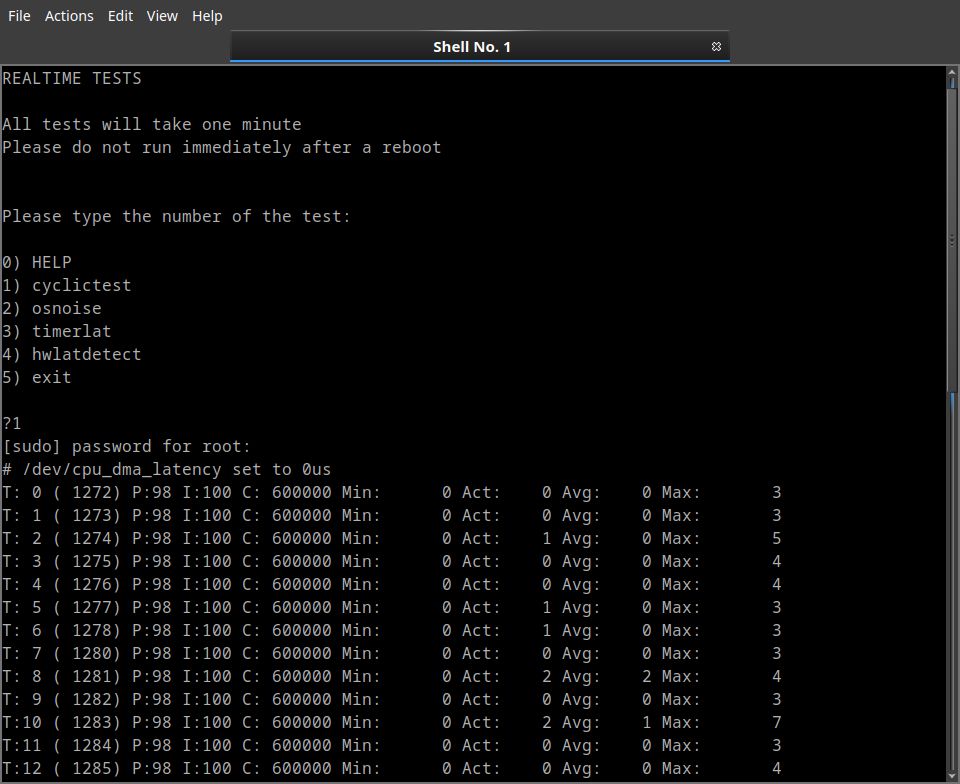
2) A test with the same computer in Windows 11 with DPC Latency Checker

Audiolinux
testing system


Commercial
servers using Audiolinux
Click on
the image for more information

You
can talk about AudioLinux in these forums:
1) COMPUTERAUDIOPHILE
a) Audiolinux Server configurations, Software, Hardware, and Listening Impressions
b) AudioLinux and NUC Troubleshooting and Tuning
2) NEXTHARDWARE
AudioLinux - un nuovo Sistema Operativo per HQPlayer, ma non solo (Italian)
1) COMPUTERAUDIOPHILE
a) Audiolinux Server configurations, Software, Hardware, and Listening Impressions
b) AudioLinux and NUC Troubleshooting and Tuning
2) NEXTHARDWARE
AudioLinux - un nuovo Sistema Operativo per HQPlayer, ma non solo (Italian)
Latest
news
Menu 753-754
Option 20 'NETWORK CARD configuration' changed to 20 'DRIVER custom configuration (Network, AMD X3D etc.)' (Expert menu)
Added AMD X3D Cache Optimizer
# START AMD X3D configuration
# Here you can X3D cache for AMD X3D processors (valid for ZEN4, ZEN5 optimized kernels from version 6.11.3)
# -------------------------------------------
# echo cache > /sys/bus/platform/drivers/amd_x3d_vcache/AMDI0101\:00/amd_x3d_mode
# echo frequency > /sys/bus/platform/drivers/amd_x3d_vcache/AMDI0101\:00/amd_x3d_mode
# echo 409 > /sys/kernel/mm/transparent_hugepage/khugepaged/max_ptes_none
# -------------------------------------------
# More information here:
# https://www.phoronix.com/news/AMD-3DV-Cache-Optimizer-Linux
# END AMD X3D configuratio
to /opt/configuration/network_card_conf.sh
Menu
752
Changed default system time service from systemd-timesyncd to the more powerful chronyd
For more information:
https://wiki.archlinux.org/title/Chrony
'Chrony is a versatile and powerful time synchronization tool for Linux systems. It combines the functions of a client and a server, allowing for synchronization with external time sources while also serving as a time server for other systems. This feature is advantageous in environments where maintaining a local time server is preferred or necessary'
Temporary fix about signature error for V3/V4 repositories
Isolated core script will now update each time the list of available Audio applications
Changed default system time service from systemd-timesyncd to the more powerful chronyd
For more information:
https://wiki.archlinux.org/title/Chrony
'Chrony is a versatile and powerful time synchronization tool for Linux systems. It combines the functions of a client and a server, allowing for synchronization with external time sources while also serving as a time server for other systems. This feature is advantageous in environments where maintaining a local time server is preferred or necessary'
Temporary fix about signature error for V3/V4 repositories
Isolated core script will now update each time the list of available Audio applications
Menu
751
When Diretta host is enabled, Diretta Memory will be automatically disabled
In INSTALL/UPDATE menu you will now be notified if the application was not really installed becuase of errors
In that case contact support
The packages gssdp gupnp gupnp-dlna gupnp-igd rygel are no more 'on hold' since last HQPlayer version needs the last version
When Diretta host is enabled, Diretta Memory will be automatically disabled
In INSTALL/UPDATE menu you will now be notified if the application was not really installed becuase of errors
In that case contact support
The packages gssdp gupnp gupnp-dlna gupnp-igd rygel are no more 'on hold' since last HQPlayer version needs the last version
Menu
419 Raspberry
Fixed option 11 'SUPPORT logs' in Main menu changing transfersh with a python script supporting WeTransfer
Fixed option 11 'SUPPORT logs' in Main menu changing transfersh with a python script supporting WeTransfer
Menu
748
Fixed option 12 'SUPPORT logs' in Main menu changing transfersh with a python script supporting WeTransfer
Fixed option 12 'SUPPORT logs' in Main menu changing transfersh with a python script supporting WeTransfer
Menu
418 Raspberry
Updated camilladsp gui configuration. You should re-configure camilladsp with the option in Audio extra menu
Web Interface 1 (wetty) disabled because incompatible with last nodejs
Otherwise wetty will produce a lot of coredump files in /var/lib/systemd/coredump/ that could fill your installation drive
Moreover it was a security risk and last upstream version is not working
Please use ssh audiolinux@ipaddress (recommended) or the other Web Interface at ipaddress:5001
General cleaning of special update scripts
Improved Diretta scripts in Audio extra menu are now compatible with Diretta salsa
If you are using Diretta you should update the packages diretta-alsa-daemon, diretta-alsa-dkms, diretta-memory-player if installed and reboot
The new diretta-alsa-daemon is using the systemd service diretta_alsa instead of diretta_alsa_single and it should be changed automatically with menu update if enabled
Updated camilladsp gui configuration. You should re-configure camilladsp with the option in Audio extra menu
Web Interface 1 (wetty) disabled because incompatible with last nodejs
Otherwise wetty will produce a lot of coredump files in /var/lib/systemd/coredump/ that could fill your installation drive
Moreover it was a security risk and last upstream version is not working
Please use ssh audiolinux@ipaddress (recommended) or the other Web Interface at ipaddress:5001
General cleaning of special update scripts
Improved Diretta scripts in Audio extra menu are now compatible with Diretta salsa
If you are using Diretta you should update the packages diretta-alsa-daemon, diretta-alsa-dkms, diretta-memory-player if installed and reboot
The new diretta-alsa-daemon is using the systemd service diretta_alsa instead of diretta_alsa_single and it should be changed automatically with menu update if enabled
Menu
747
FIX Qobuz or Tidal streaming using JPLAY iOS with HQPlayer:
Go to console/terminal and type
sudo bash /opt/scripts/update/jplayfix.sh
and reboot
FIX Qobuz or Tidal streaming using JPLAY iOS with HQPlayer:
Go to console/terminal and type
sudo bash /opt/scripts/update/jplayfix.sh
and reboot
Menu
746
Fixed the problem that acpi-cpufreq was correctly set but not enabled after a reboot with AMD CPUs
Updated camilladsp gui configuration. You should re-configure camilladsp with the option in Audio extra menu
HQPlayer embedded installation will re-compile libgmpris library
Fixed the problem that acpi-cpufreq was correctly set but not enabled after a reboot with AMD CPUs
Updated camilladsp gui configuration. You should re-configure camilladsp with the option in Audio extra menu
HQPlayer embedded installation will re-compile libgmpris library
Menu
744-745
Web Interface 1 (wetty) disabled because incompatible with last nodejs
Otherwise wetty will produce a lot of coredump files in /var/lib/systemd/coredump/ that could fill your installation drive
Moreover it was a security risk and last upstream version is not working
Please use ssh audiolinux@ipaddress (recommended) or the other Web Interface at ipaddress:5001
General cleaning of special update scripts
Ravenna installation script (Audio extra menu) will modify /opt/ravenna-alsa/merging_ravenna_daemon.conf
during installation using /home/audiolinux/.config/alsa-aes67-driver/butler.config as path for daemon configuration file
Removed package tracker3 to avoid errors during system update
Web Interface 1 (wetty) disabled because incompatible with last nodejs
Otherwise wetty will produce a lot of coredump files in /var/lib/systemd/coredump/ that could fill your installation drive
Moreover it was a security risk and last upstream version is not working
Please use ssh audiolinux@ipaddress (recommended) or the other Web Interface at ipaddress:5001
General cleaning of special update scripts
Ravenna installation script (Audio extra menu) will modify /opt/ravenna-alsa/merging_ravenna_daemon.conf
during installation using /home/audiolinux/.config/alsa-aes67-driver/butler.config as path for daemon configuration file
Removed package tracker3 to avoid errors during system update
Menu
743
Updated various scripts and files for compatibility with last versions of HQPlayer
Updated various scripts and files for compatibility with last versions of HQPlayer
Menu
741-742
Improved Diretta scripts in Audio extra menu are now compatible with Diretta salsa
If you are using Diretta you should update the packages diretta-alsa-daemon, diretta-alsa-dkms, diretta-memory-player if installed and reboot
The new diretta-alsa-daemon is using the systemd service diretta_alsa instead of diretta_alsa_single and it should be changed automatically with menu update if enabled
Improved Diretta scripts in Audio extra menu are now compatible with Diretta salsa
If you are using Diretta you should update the packages diretta-alsa-daemon, diretta-alsa-dkms, diretta-memory-player if installed and reboot
The new diretta-alsa-daemon is using the systemd service diretta_alsa instead of diretta_alsa_single and it should be changed automatically with menu update if enabled
Menu
740
Fixed option 22 'DELAY audio service' in Expert menu
(roonserver delay)
Fixed option 22 'DELAY audio service' in Expert menu
(roonserver delay)
Menu
738-739
The option Audio extra menu -> 11 'DIRETTA memory play configuration' -> 1) Install/update will now compile Diretta Memory Player instead of installing the pre-build binary
With this change the player will be compatible with all versions of Audiolinux
The option Audio extra menu -> 11 'DIRETTA memory play configuration' -> 1) Install/update will now compile Diretta Memory Player instead of installing the pre-build binary
With this change the player will be compatible with all versions of Audiolinux
Menu
417 Raspberry
In 8 'COPY/BACKUP current installation to another drive' (System menu) added a check that /mnt directory is not already mounted to some drive and will copy files only if the target destination drive is really mounted
Now a Menu update will not change the list of applications with realtime priority used by rtapp and saved to /etc/rtpriority/rtapp.conf
Improved Ravenna audio over IP configuration
Added options
10 'DIRETTA memory play'
11 'DIRETTA memory play configuration'
to Audio extra menu
Option for disabling Linux journal removed in Expert menu
They could break systemd and D-bus with last systemd and kernel versions
In 8 'COPY/BACKUP current installation to another drive' (System menu) added a check that /mnt directory is not already mounted to some drive and will copy files only if the target destination drive is really mounted
Now a Menu update will not change the list of applications with realtime priority used by rtapp and saved to /etc/rtpriority/rtapp.conf
Improved Ravenna audio over IP configuration
Added options
10 'DIRETTA memory play'
11 'DIRETTA memory play configuration'
to Audio extra menu
Option for disabling Linux journal removed in Expert menu
They could break systemd and D-bus with last systemd and kernel versions
04/09/2024
New Audiolinux
versions 6.1.0
for headless
and 8.1.0 for
lxqt released!
Menus
737
Corrected a little bug in the Diretta memory configuration script saving Ethernet interface name to Diretta Host instead of Diretta memory host
Corrected a little bug in the Diretta memory configuration script saving Ethernet interface name to Diretta Host instead of Diretta memory host
Menu
736
Improved Diretta memory play script 10 'DIRETTA memory play' (Audio extra menu)
Now is possible also to select Diretta Target and use the seek option
Improved Diretta memory play script 10 'DIRETTA memory play' (Audio extra menu)
Now is possible also to select Diretta Target and use the seek option
Menu
735
In 8 'COPY/BACKUP current installation to another drive' (System menu) added a check that /mnt directory is not already mounted to some drive and will copy files only if the target destination drive is really mounted
In 8 'COPY/BACKUP current installation to another drive' (System menu) added a check that /mnt directory is not already mounted to some drive and will copy files only if the target destination drive is really mounted
Menu
734 Now a Menu
update will
not change the
list of
applications
with realtime
priority used
by rtapp and
saved to
/etc/rtpriority/rtapp.conf
In the option 13 'REALTIME PRIORITY configuration' -> 4) Configure IRQ priority you can add video card to the list of devices with realtime priority
This is not generally recommended, but you could try it if you are using for example NVIDIA Cuda for HQPlayer
This menu should update automatically rtpriority to version 1.8
In the option 13 'REALTIME PRIORITY configuration' -> 4) Configure IRQ priority you can add video card to the list of devices with realtime priority
This is not generally recommended, but you could try it if you are using for example NVIDIA Cuda for HQPlayer
This menu should update automatically rtpriority to version 1.8
Menu
733
Improved Ravenna audio over IP configuration
Added 4) Recommended system settings to 6 'RAVENNA/AES67 audio over IP installation' (Audio extra menu) with the following content:
0) If you have 2 Ethernet outputs, go to System menu -> 'NETWORK configuration (Bridge, DHCP, Static IP, DNS)', enable bridge and conenct one output to router and the other directly to Ravenna DAC
1) Disable rtapp and rtirqs in System menu -> 'REALTIME PRIORITY configuration'
2) If you have 2 Ethernet ports and the Ravenna DAC is connected DIRECTLY to one, you could enable rtnet in System menu -> 'REALTIME PRIORITY configuration' with a priority of 90
3) Disable Ethernet card Power saving in Expert menu -> 'NETWORK/USB power saving'
4) Activate Merging configuration in Expert menu -> 'NETWORK CARD configuration' taking off # in front of the corresponding lines
5) Examples of NADAC configuration with ravenna-alsa daemon can be found here:
https://www.audio-linux.com/images/ravenna1.png
https://www.audio-linux.com/images/ravenna2.png
6) Merging documentation:
https://merging.atlassian.net/wiki/spaces/PUBLICDOC/pages/4817173/RAVENNA+ASIO+recommended+Network+Adapter
Improved Ravenna audio over IP configuration
Added 4) Recommended system settings to 6 'RAVENNA/AES67 audio over IP installation' (Audio extra menu) with the following content:
0) If you have 2 Ethernet outputs, go to System menu -> 'NETWORK configuration (Bridge, DHCP, Static IP, DNS)', enable bridge and conenct one output to router and the other directly to Ravenna DAC
1) Disable rtapp and rtirqs in System menu -> 'REALTIME PRIORITY configuration'
2) If you have 2 Ethernet ports and the Ravenna DAC is connected DIRECTLY to one, you could enable rtnet in System menu -> 'REALTIME PRIORITY configuration' with a priority of 90
3) Disable Ethernet card Power saving in Expert menu -> 'NETWORK/USB power saving'
4) Activate Merging configuration in Expert menu -> 'NETWORK CARD configuration' taking off # in front of the corresponding lines
5) Examples of NADAC configuration with ravenna-alsa daemon can be found here:
https://www.audio-linux.com/images/ravenna1.png
https://www.audio-linux.com/images/ravenna2.png
6) Merging documentation:
https://merging.atlassian.net/wiki/spaces/PUBLICDOC/pages/4817173/RAVENNA+ASIO+recommended+Network+Adapter
Menu
732
Added Roon library and settings periodic backup to 9 'ROONSERVER backup' (audio menu):
1 - Select backup directory and default activation time
2 - Backup now
3 - Enable/disable periodic backup
4 - Restore
5 - Exit
Added Roon library and settings periodic backup to 9 'ROONSERVER backup' (audio menu):
1 - Select backup directory and default activation time
2 - Backup now
3 - Enable/disable periodic backup
4 - Restore
5 - Exit
05/08/2024
Released
kernel 6.10.2
for all
Audiolinux
versions
Menu
730
Now is possible to set ENERGY value for intel pstate driver in 17 'CPU FREQUENCY SCALING (driver, governor, frequency, turbo)'
The application ppower should be updated to version 1.3 automatically at menu update to enable this option
Now is possible to set ENERGY value for intel pstate driver in 17 'CPU FREQUENCY SCALING (driver, governor, frequency, turbo)'
The application ppower should be updated to version 1.3 automatically at menu update to enable this option
Menu
729
Added options
10 'DIRETTA memory play'
11 'DIRETTA memory play configuration'
to Audio extra menu
These options will install and configure Diretta Memory Player
While Diretta Host is sending your music to a virtual card, Diretta Memory Player will load your music files to RAM and send them to Diretta Target without using Alsa on the host
This approach could improve the audio quality but you will not be able to use your preferred player (including upsampling, convolution etc.) and the selection of files to be played it's not so easy
In alternative you can control Memory Player on Audiolinux with the Windows Memory Play Controller that you can download from Diretta site
Enabling Memory Player will disable automatically Diretta Host
Please be sure that Diretta target is running on your endpoint PC
Added options
10 'DIRETTA memory play'
11 'DIRETTA memory play configuration'
to Audio extra menu
These options will install and configure Diretta Memory Player
While Diretta Host is sending your music to a virtual card, Diretta Memory Player will load your music files to RAM and send them to Diretta Target without using Alsa on the host
This approach could improve the audio quality but you will not be able to use your preferred player (including upsampling, convolution etc.) and the selection of files to be played it's not so easy
In alternative you can control Memory Player on Audiolinux with the Windows Memory Play Controller that you can download from Diretta site
Enabling Memory Player will disable automatically Diretta Host
Please be sure that Diretta target is running on your endpoint PC
Menu
728
Options for disabling Linux journal and watchdog temporarily removed in Expert menu
They could break systemd and d-bus with last systemd and kernel version
Options for disabling Linux journal and watchdog temporarily removed in Expert menu
They could break systemd and d-bus with last systemd and kernel version
03/07/2024
New Audiolinux
versions 6.0.0
for headless
and 8.0.0 for
lxqt released!
Menu
727
Audiolinux V4: added support for the coming AMD Ryzen 9000 series x86_64_v5 CPUs
When new CPUs are released it will be possible to manually compile an optimized kernel with the option '6 - Manual kernel compilation V5 (long)'
In the next months a ZEN5 pre-compiled kernel will be released
Audiolinux V4: added support for the coming AMD Ryzen 9000 series x86_64_v5 CPUs
When new CPUs are released it will be possible to manually compile an optimized kernel with the option '6 - Manual kernel compilation V5 (long)'
In the next months a ZEN5 pre-compiled kernel will be released
02/07/2024
New optimized
kernels
audiolinux-rt
6.9.7 for AL
Classic, V3
and V4 and
audiolinux-rt
LTS 6.6.35 for
V4 released
30/06/2024
New Raspberry
kernel 6.6.35
with realtime
patch 34 has
been released
both in
standard
version and
LTO version
Menu
416 Raspberry
Added new option 20 'NETWORK CARD configuration' in Expert menu
With this script you can set some special network card configuration command(s)
Updated Ravenna installation script because Merging original daemon needs a previous version of libcurl-compat
Added memory size to 'SHOW configuration' in Main menu
Menu 415 Raspberry
Audirvana Studio and Audirvana Origin (beta) integrated in Audiolinux menus
Added this to LMS install option:
'For problems related to the switch from Logitech media server to Lyrion Media server this option could not install a working LMS
Luckily logitechmediaserver-git is working
You can install it with
yay -Sy logitechmediaserver-git --noconfirm
(long...)
After you should disable logitechmediaserver in Audio menu, since that option will use logitechmediaserver-bin
To enable it at boot you should go to console and type:
sudo systemctl enable --now logitechmediaserver-git
To disable it:
sudo systemctl disable --now logitechmediaserver-git
For the moment you will have to enable/disable it manually'
Added new option 20 'NETWORK CARD configuration' in Expert menu
With this script you can set some special network card configuration command(s)
Updated Ravenna installation script because Merging original daemon needs a previous version of libcurl-compat
Added memory size to 'SHOW configuration' in Main menu
Menu 415 Raspberry
Audirvana Studio and Audirvana Origin (beta) integrated in Audiolinux menus
Added this to LMS install option:
'For problems related to the switch from Logitech media server to Lyrion Media server this option could not install a working LMS
Luckily logitechmediaserver-git is working
You can install it with
yay -Sy logitechmediaserver-git --noconfirm
(long...)
After you should disable logitechmediaserver in Audio menu, since that option will use logitechmediaserver-bin
To enable it at boot you should go to console and type:
sudo systemctl enable --now logitechmediaserver-git
To disable it:
sudo systemctl disable --now logitechmediaserver-git
For the moment you will have to enable/disable it manually'
Menu
726
Added new option 20 'NETWORK CARD configuration' in Expert menu
With this script you can set some special network card configuration command(s)
Added new option 20 'NETWORK CARD configuration' in Expert menu
With this script you can set some special network card configuration command(s)
Menu
725
Forced update of the package alhp-keyring to avoid 'unknown trust' during package update/installation in V3 version
Forced update of the package alhp-keyring to avoid 'unknown trust' during package update/installation in V3 version
Menu
724 amd Menu
414 raspberry
Since LMS is not working anymore the package logitechmediaserver-git has been changed to logitechmediaserver-bin
If you are using LMS you should install the new package with the option in Install menu
Previous logitechmediaserver-git is not removed. If all is working fine you can remove it with the command
sudo pacman -R logitechmediaserver-git
Since LMS is not working anymore the package logitechmediaserver-git has been changed to logitechmediaserver-bin
If you are using LMS you should install the new package with the option in Install menu
Previous logitechmediaserver-git is not removed. If all is working fine you can remove it with the command
sudo pacman -R logitechmediaserver-git
Menu
722-723
Forced update of the package alhp-keyring to avoid 'unknown trust' during package update/installation in V4 versionAudiolinux V4 version 5.9.1 released with fix for V4 repository
Forced update of the package alhp-keyring to avoid 'unknown trust' during package update/installation in V4 versionAudiolinux V4 version 5.9.1 released with fix for V4 repository
19/05/2024
Kernel 6.9.1
released for
all Audiolinux
versions
Menu
720-721
Updated Ravenna installation script because Merging original daemon needs a previous version of libcurl-compat
Fixed kernel custom script that in some cases was installing generic kernel instead of CPU optimized
Updated Ravenna installation script because Merging original daemon needs a previous version of libcurl-compat
Fixed kernel custom script that in some cases was installing generic kernel instead of CPU optimized
Menu
719
Modified links for manual custom kernel installation
Modified links for manual custom kernel installation
Menu
718
Improved custom kernel script.
Added s86_64_v4 LTS kernel
Improved custom kernel script.
Added s86_64_v4 LTS kernel
04/05/2024
New versions
of Audiolinux
Classic and
Audiolinux V3
released
08/03/2024
New versions
of Audiolinux
Classic and
Audiolinux V3
released29/04/2024
Added TIGERLAKE to the list of pre-compiled V4 kernels
Added TIGERLAKE to the list of pre-compiled V4 kernels
Menu
717
Modified recommendations when starting Audiolinux for the first time (Main menu and Help option in Web Interface 2):
1) Update this menu in INSTALL/UPDATE menu
2) Select 'CPU ucode and scaling driver to AMD/Intel' in EXPERT menu
3) Install kernel optimized for your CPU (only Audiolinux V3/V4)
4) Install your preferred applications in INSTALL/UPDATE menu (only Audiolinux headless)
5) Enable your audio service in AUDIO menu
Various other little corrections and modifications
Modified recommendations when starting Audiolinux for the first time (Main menu and Help option in Web Interface 2):
1) Update this menu in INSTALL/UPDATE menu
2) Select 'CPU ucode and scaling driver to AMD/Intel' in EXPERT menu
3) Install kernel optimized for your CPU (only Audiolinux V3/V4)
4) Install your preferred applications in INSTALL/UPDATE menu (only Audiolinux headless)
5) Enable your audio service in AUDIO menu
Various other little corrections and modifications
26/04/2024
Updated all
linux-audiolinux
kernels to
version 6.8.5
Audiolinux
V4 released!
Audiolinux headless V4 version 5.9.0 released with x86-64-v4 kernel 6.8.5 RT LTO FULL 2000 HZ
You can buy a V4 upgrade or the new Audiolinux V4 in Audiolinux shop
All other images will NOT be discontinued since avx512 extension set is available only on a limited number of CPU
The price for upgrade is 50$*
Audiolinux V4 can be installed only if you have a CPU supporting avx512 extension, that is all Ryzen 7000 series but not last Intel
If in doubt please contact support
Audiolinux headless V4 version 5.9.0 released with x86-64-v4 kernel 6.8.5 RT LTO FULL 2000 HZ
You can buy a V4 upgrade or the new Audiolinux V4 in Audiolinux shop
All other images will NOT be discontinued since avx512 extension set is available only on a limited number of CPU
The price for upgrade is 50$*
Audiolinux V4 can be installed only if you have a CPU supporting avx512 extension, that is all Ryzen 7000 series but not last Intel
If in doubt please contact support
Menu
715
Improved kernel custom script with the following new options:
6 - Upgrade system to V4
7 - Last kernel V4 2000 Hz
8 - Select kernel V4 from a list
9 - Manual kernel compilation V4 (long)
At this time pre-compiled V4 kernels are available for GENERIC SKYLAKEX ZEN4
You will need a new password for accessing these options
Improved kernel custom script with the following new options:
6 - Upgrade system to V4
7 - Last kernel V4 2000 Hz
8 - Select kernel V4 from a list
9 - Manual kernel compilation V4 (long)
At this time pre-compiled V4 kernels are available for GENERIC SKYLAKEX ZEN4
You will need a new password for accessing these options
Menu
714
The Audirvana nad Ravenna options in Audio menu will now enable/disable automatically the necessary avahi-daemon
The Audirvana nad Ravenna options in Audio menu will now enable/disable automatically the necessary avahi-daemon
Menu
713
Audirvana Studio and Audirvana Origin (beta) integrated in Audiolinux menus
Audirvana Studio and Audirvana Origin (beta) integrated in Audiolinux menus